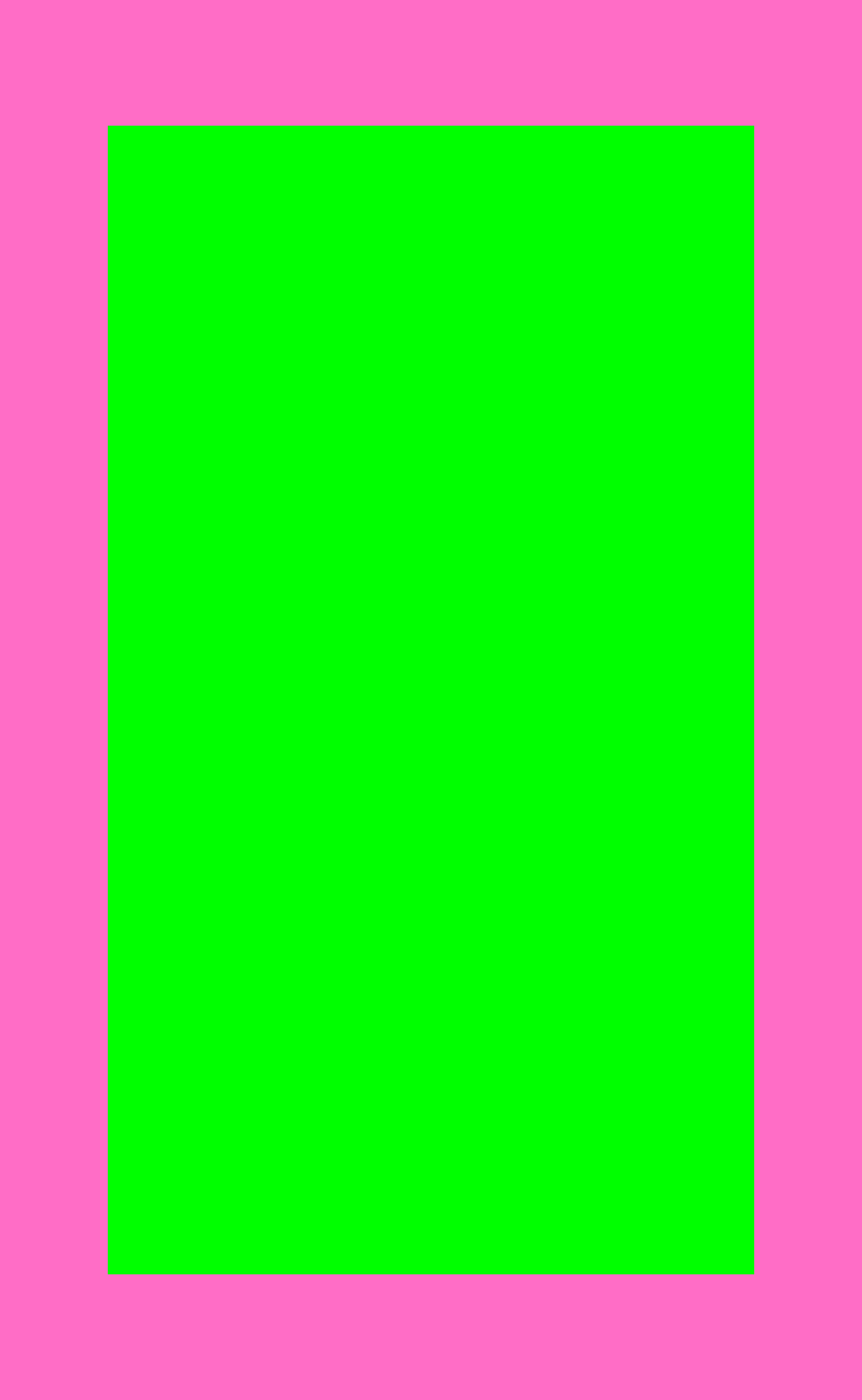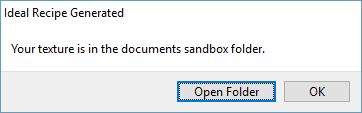** WHEN USING THE TOOL - Run simulator at 640x960 to ensure the image is not scaled when generated**
I often see users get tripped up trying to figure out what the best image size is for some specific letterbox scaling.
For example, in a recent post a user had already worked on his game and then decided that the scaling he was using (zoomEven) was no good. So, he switched to letterbox, but then could not figure out the best background size that would never have ‘black bars’.
What he essentially needed was a way to calculate the ideal texture size and know both the ‘bleed areas’ (shown on some devices and not on others) and the ‘safe areas’ (shown on all devices).
I personally use a recipe of 640 x 960 letterbox with this texture showing bleed and safe areas:

That was useless to answer this question. He wanted to use 768 x 1024 and I didn’t know the ideal size for that.
So… I made a tool to figure it out.
In short, you can now choose any size you want for the content area (in config.lua) and select letterbox as the scaling.
Then, run my tool and select your resolution from the list.
Finally, look in the documents sandbox area and there will be a texture of the proper dimensions:
- pink is bleed
- green is safe
Here is the image for 768 x 1024 letterbox:

The Code: https://github.com/roaminggamer/RG_FreeStuff/raw/master/AskEd/2018/06/letterboxCalculator.zip
https://www.youtube.com/watch?v=6LQSfwj8gto&feature=youtu.be
PS -
If anyone finds any issues with this please let me know, but also please supply a mini-project showing the issue to save me time debugging it OK?
Thanks!